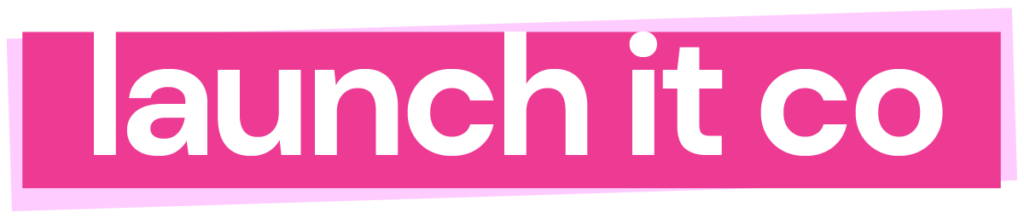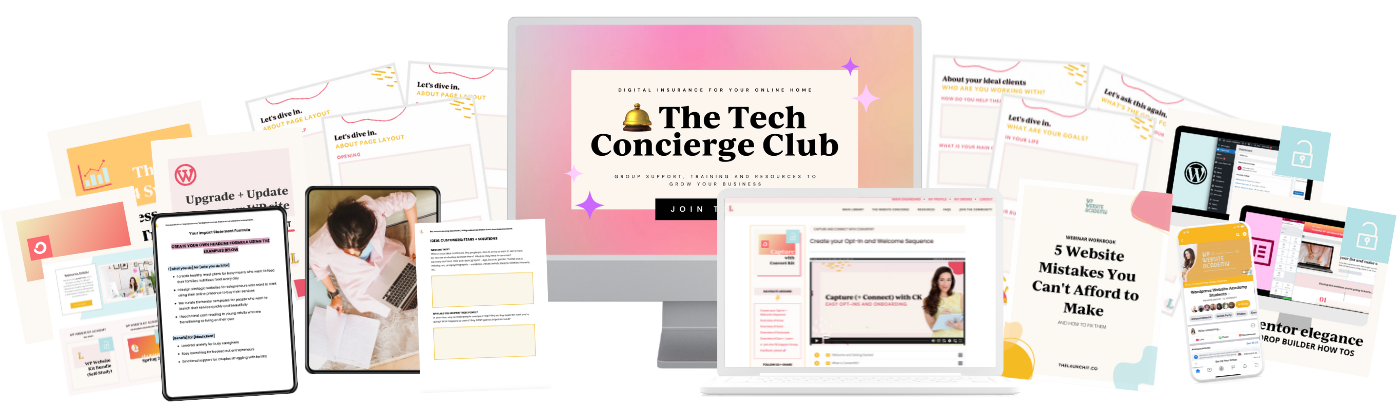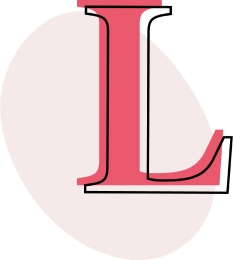HOT SEARCH TOPIC: How to add an SSL certification to your website domain on DreamHost. You’re doing it because you’ve received the dreaded message from someone in your circle – or worse – a stranger who you’re trying to impress and hire you. And then they get this message upon landing on your site:
Your site’s not secure.
Ensue panic, Google searches, and general “I don’t know what I’m doing” freak outs.
But it’s okay. It happens to everyone.
It happened to me just last week. I sent out a URL to my WP Website Academy students that had https:// in the line but it was, in fact, NOT a secure link and thus my website visitors got an error, and I got a bunch o’ emails asking me what was up.
Ugh, I’m not a fan of a less-than-stellar user experience.
Like I said, mistakes happen.
If you’re with DreamHost as your hosting company, you’re going to love this video I just made below 👇🏼
If you’re not with Dreamhost and want to be, click here to learn more about the different plans to host your website on.
This video is a play-by-play on setting up SSL with Dreamhost, but it can be applied to any other hosting as well. You’ll just have to look for similar wording when you’re logged into your hosting account.