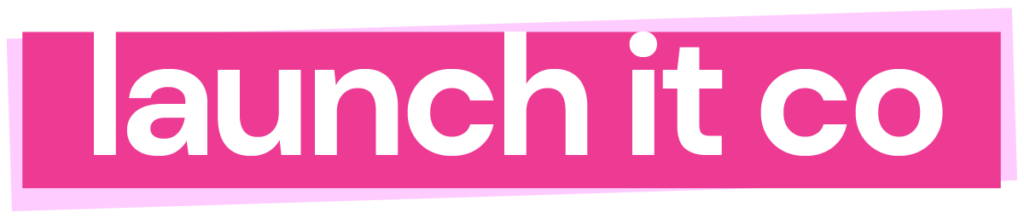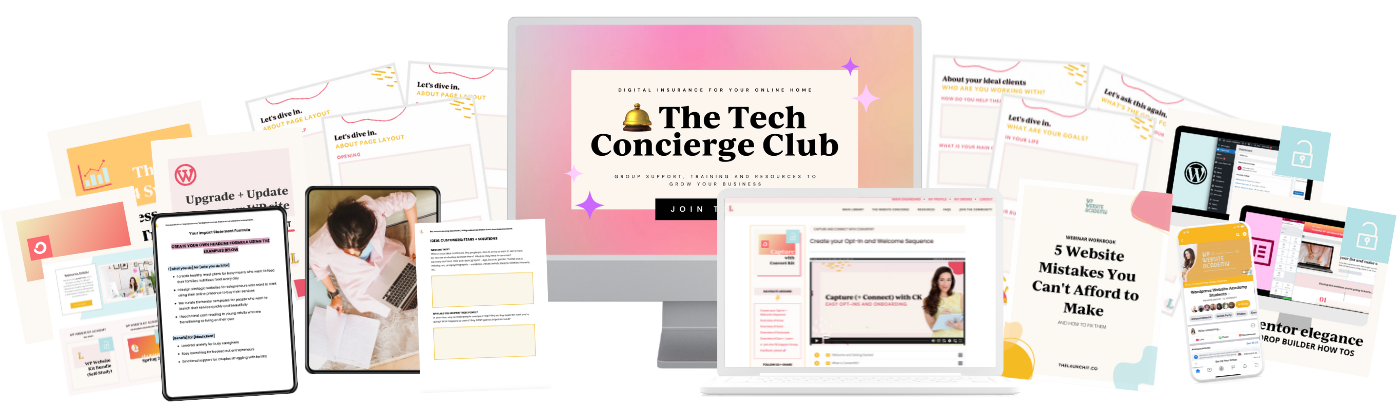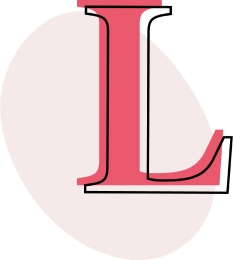Update your WordPress website by watching the quick, 2 minute video below. If you’re not into videos, keep scrolling to view the step-by-step instructions.
Updating your WordPress website can feel scary if you don’t know what you’re doing.
So many people come to me asking how they can update their WordPress website because it looks sort of daunting and scary if you’re new to the platform. But the truth is, it’s really, really easy.
So easy. Like, it takes less than 5 minutes to do it.
But why do so many people refuse to keep your website’s health in check? Well, I’ve been told it’s fear.
Fear of the unknown, messing something up, fear of messing up their website that has hours and hours of time, effort and financial resources gone into it.
But here’s the thing: When you don’t update your WordPress website – you’re putting it in danger of messing it up and putting your hours and hours of time effort and financial resources at risk.
When you don’t update your WordPress website, you leave it open to hackers. Plain and simple. No, this isn’t an opportunity to jump ship and find a new platform like Wix, Weebly or SquareSpace instead.
No, it’s an opportunity to take charge, take control and keep your website in healthy, working order – just like you would a client or patient, right?
I have an analogy on the update your WordPress website yourself conundrum
Let’s say someone came to you with a health problem, and you spent hours with them fixing it. Not just fixing it, but determining the cause of the problem, the symptoms and finding a viable solution to making them feel all better, their body fresh, mind clear.
Ah, feels good, doesn’t it? It took a while, but it’s been perfected. They feel whole again.
Fast forward a few months and this person appear on your doorstep with some similar symptoms arising and ask for your help again.
After some consulting, you discover they’ve not been keeping up with the solution you both spent all this time to figure out with them.
You know the answer: it’s easy. Follow the steps you set out and they’ll feel whole again.
But they want you to guide them through it, be there for them and make sure everything is done right. You could, but it would cost them a pretty penny to have you ensuring everything is in working order – or – OR – you can show your client the easy steps they can take to keep themselves healthy – right?
If you were to answer this question in those terms, in the terms you’d answer for your client – what decision would you end up making – what do you think?
Update your WordPress website on your own, or leave it ready for the hackers?
Learn how to Update Your WordPress Website in less than 5 minutes
The good news is, learning this technique will take less than ten minutes, practicing it will take less than five and when it’s mastered, it’ll take less than two to perform every few weeks.
We’re going to break it down into easy chunks to make it feel manageable.
Things you need to update
Periodically, the WordPress platform will get updated. That means either the WordPress platform as a whole, a plugin or two you’re using to create or amplify your website and the themes you have installed. Yes, even our Launch It Theme will need updating every so often.
Plugins:
Your plugins are added extras you’ve chosen for your site specifically to amplify a feature or something you needed to make your website run well. These are always being updated.
This is a good thing.
Updating plugins isn’t because things are out of date (although for some, it could be), but it’s for making sure that leaving it un-updated for a long time could leave it vulnerable to hackers (who can figure out how to use an old plugin to infiltrate your website).
Another great reason to update your Plugins are for updated features. Developers are always looking for new ways to make their software better and plugins are no exception. If you don’t update your plugins, you could be missing out on essential features for your website and plugin connections.
How to Update Your WordPress Website Installed Plugins
Now that you get why it’s important to update your plugins, we’re going to get to showing you how to update them.
When you log in to your WordPress website, you’ll see any notifications show up at the top of your website. They will look somewhat like below.

You can either click on one of the links within the notification bar (easiest) or you can click on the left hand side menu and select UPDATES from the Dashboard sub-menu to head over to a page that lists ALL the outdated software on your website.
NOTE: If you haven’t done this in a while, it may be a big list.
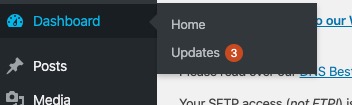
Once you’re there, you’ll be able to see a big list of all your outdated plugins, it may look similar to the list below:
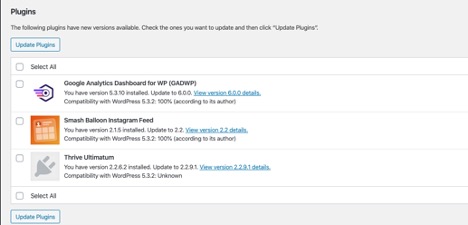
Here’s where it gets really simple:
You can follow the directions that it says and click update plugins and just wait a few moments while WordPress updates your website for you.
NOTE: If you have a LOT of outdated plugins and haven’t done this in a while – I’d suggest performing a backup OR making sure you have access to a backup with your hosting company. There is usually no need for this, especially with plugins (as they’re tested on the latest versions of WordPress before being released to you, the consumer) but just in case, it’s always better to know your Plan B.
Themes:
Next Up: How to Update your WordPress Website Themes and why it’s important
Well, first of all, if you’re not using a WordPress theme, you really should remove it from your Theme library because it will be taking up valuable resources from your website and if you’re not using it – it’s literally a waste of space.
You may have purchased an older theme and don’t want to remove it from your library even if you’re not using it – and that’s fine. Just know that it’s taking up space.
If you have themes on your site, they may get updated by the theme developer (NOTE: We do this with our Launch It Theme, too, in order to keep everything in grand working order) and leaving your Theme un-updated means missing out on those potential new features, any caught errors and any potential security threats.
As above, you can easily head over to where ALL updates are, and see a list of all outdated items you need to update your WordPress website Theme installations.
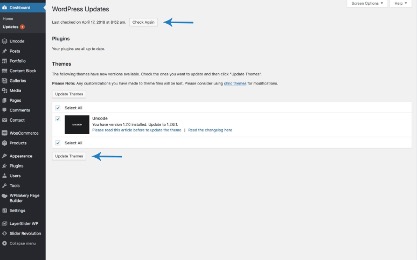
Click SELECT ALL or just each theme individually and press update.
The WordPress Platform
How to update your WordPress website Core Files and why this is important
WordPress is an open source software. This means that it’s constantly being improved, constantly being tested and made more robust for people like you using it day to day.
And because WordPress is used by over 40% of the people with websites on the Internet, that means there is
- Always room for improvement and
- Always a chance of a security threat
This is not meant to scare you, it’s meant to prepare you.
You have home insurance, right? What about renter’s insurance? We need these things to keep your possessions and property safe – and keeping WordPress updated and secure is no different than sending in your monthly insurance premium.
Following the same steps as above for updating your WordPress website plugins and themes, you would also see that WordPress itself is ready for an upgrade by heading over to the Dashboard > Updates page.
NOTE: Here’s where you’ll really want to perform a backup if you don’t know when the last time you updated WordPress was. If it’s a simple update you should be good to go, but if WordPress has done a major Core update (you’ll notice this by the FIRST NUMBER in the sequence of update – if it’s increased from 5 to 6, then it’s a huge update. If it’s just going from 5.3.1 to 5.3.2 then you’re more likely to not have a problem).
How often should you update your WordPress website?
The easy answer to this is every time you see that little orange circle on your site when you log in – however, if you’re not logging in enough that could be a problem.
As a rule of thumb, you should be making a habit to check your site and hit that update button once a month at the very least.
Need a reminder?
Just schedule it in your calendar every month to login and hit UPDATE.
Aren’t that organized? Well, we’re happy to send off that monthly reminder for you. When you sign up below you’ll receive monthly reminders to go on and update your WordPress website delivered straight to your inbox every four weeks!